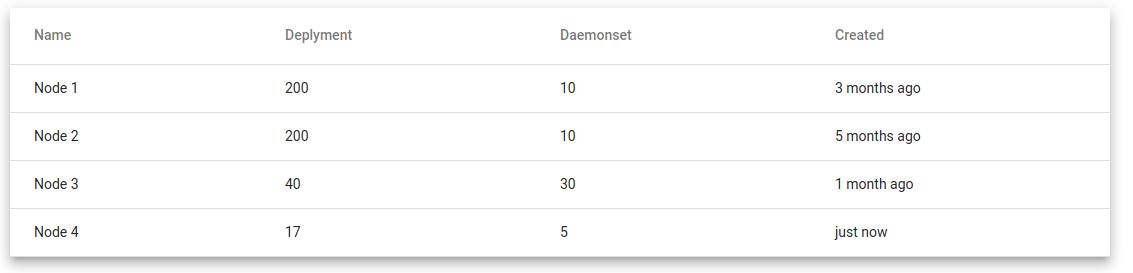In this article, I will create a user-friendly angular date pipe, Date will transform as human-readable (minutes/hours/days/months / years) ago.
For example, I have a list of objects that look like …
[
{
name: "node 1",
daemonSetCount: 10,
deploymentCount: 200,
id: "602d7a789e59c200010bd6a2",
creationTimestamp: "2021-02-17T16:24:21Z"
},
{
name: "node 2",
daemonSetCount: 10,
deploymentCount: 200,
id: "602d7a789e59c200010bd7f1",
creationTimestamp: "2021-01-17T15:24:21Z"
},
{
name: "node 3",
daemonSetCount: 30,
deploymentCount: 40,
id: "602d7a789e59c200010bd9t4",
creationTimestamp: "2021-04-17T18:30:21Z"
},
{
name: "node 4",
daemonSetCount: 5,
deploymentCount: 17,
id: "602d7a789e59c200010bd0b8",
creationTimestamp: "2021-06-17T20:39:21Z"
}
]
So I am going to loop this node in my node.component.html file.
<div class="container mx-auto">
<table mat-table [dataSource]="dataSource" class="mat-elevation-z8">
<!-- Name Column -->
<ng-container matColumnDef="name">
<th mat-header-cell *matHeaderCellDef> Name </th>
<td mat-cell *matCellDef="let node"> {{node.name | titlecase}} </td>
</ng-container>
<!-- Deplyment Column -->
<ng-container matColumnDef="deplyment">
<th mat-header-cell *matHeaderCellDef> Deplyment </th>
<td mat-cell *matCellDef="let node"> {{node.deploymentCount}} </td>
</ng-container>
<!-- Daemonset Column -->
<ng-container matColumnDef="daemonset">
<th mat-header-cell *matHeaderCellDef> Daemonset </th>
<td mat-cell *matCellDef="let node"> {{node.daemonSetCount}} </td>
</ng-container>
<!-- Date Column -->
<ng-container matColumnDef="created">
<th mat-header-cell *matHeaderCellDef> Created </th>
<td mat-cell *matCellDef="let node"> {{node.creationTimestamp}} </td>
</ng-container>
<tr mat-header-row *matHeaderRowDef="displayedColumns"></tr>
<tr mat-row *matRowDef="let row; columns: displayedColumns;"></tr>
</table>
</div>
Here is the display, you can see the timestamp is not a human-readable and user-friendly view. it’s ugly.
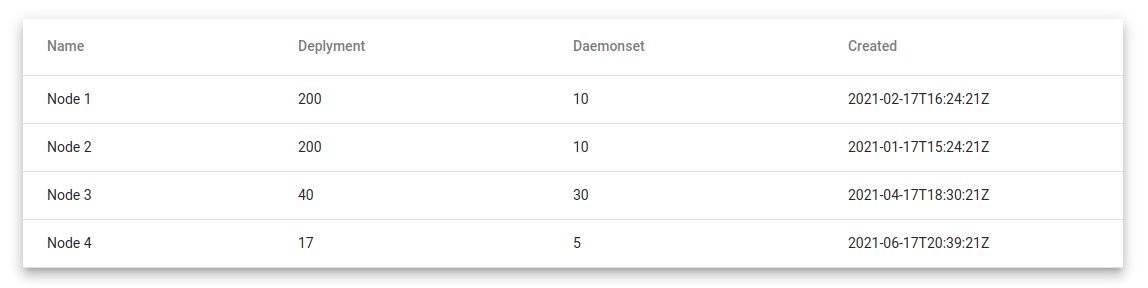
let’s use angular date build-in pipe. {{ node.creationTimestamp | date }}. it will display human-readable. But it’s not a good approach as well as not user-friendly.
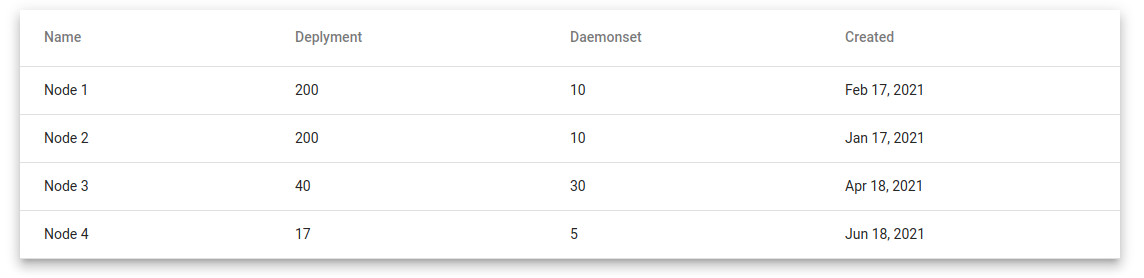
Build our custom date as ago pipe
Let’s generate our dateAsAgo pipe user terminal
ng g p shared/dateAsAgo --export
Note: If you are using the SharedModule approach, then it’s fine. otherwise, make sure you setting up properly. you can see –export option also added. it will make the dateAsAgo pipe full project usable.
now you can see two files generate.
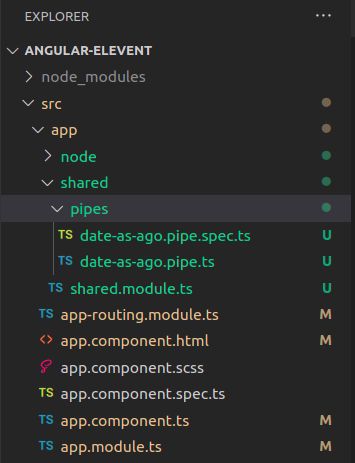
Now implement your date-as-ago.pipe.ts file with this function
import { Pipe, PipeTransform } from '@angular/core';
@Pipe({
name: 'dateAsAgo'
})
export class DateAsAgoPipe implements PipeTransform {
transform(value: any, ...args: unknown[]): unknown {
if (!value) { return 'a long time ago'; }
let time = (Date.now() - Date.parse(value)) / 1000;
if (time < 10) {
return 'just now';
} else if (time < 60) {
return 'a moment ago';
}
const divider = [60, 60, 24, 30, 12];
const string = [' second', ' minute', ' hour', ' day', ' month', ' year'];
let i;
for (i = 0; Math.floor(time / divider[i]) > 0; i++) {
time /= divider[i];
}
const plural = Math.floor(time) > 1 ? 's' : '';
return Math.floor(time) + string[i] + plural + ' ago';
}
}
Finally, you see the actual view